Wi-Fi connection guide
Add many features to your Bob by connecting it to your Daan Tech account
Connect Bob to his Wi-Fi network:
1
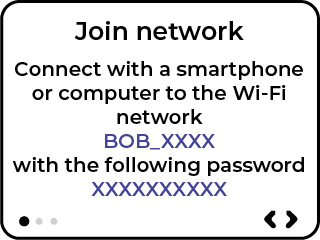
Step 1/3
Connect your smartphone or a computer to the Wi-Fi network “Bob_XXXX” with the following password: XXXXXXXXXX
Once you are connected, select (>) button to go to the next step.
2
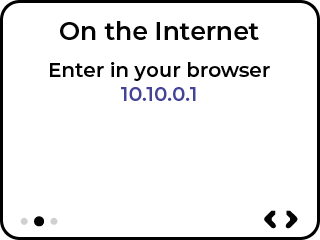
Step 2/3
Enter the following in the address bar of your web browser:
10.10.0.1
Once the website is loaded please select (>) button to proceed to the next step.
3
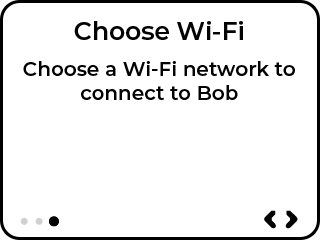
Step 3/3
In your web browser on your smartphone or computer, select the Wi-Fi network to which you want to connect Bob.
⚠️
Please use a private network secured with a password.
4
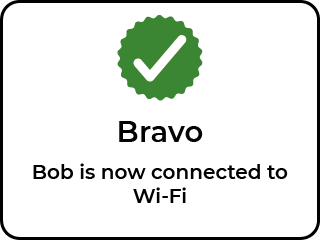
Once the Wi-Fi network is selected, Bob connects and a validation screen appears.
BRAVO, your Bob is now connected to the internet. Now, you need to pair it to your Daan Tech account.
Link Bob to your Daan Tech customer account:
1
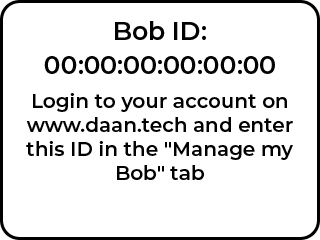
Your Bob is unique and has therefore a unique ID or MAC address as follows:
00:00:00:00:00:00
Connect to your Daan Tech account on www. daan. tech In your account “My account” Select the “Manage my Bob” tab. Enter the unique ID of your Bob in the dedicated field. Validate
⚠️
If the connection is lost during the pairing process, an error message is displayed. You can either try again or cancel your connection and
consequently not connect Bob to your account (you can then do it later from Bob’s settings)
2
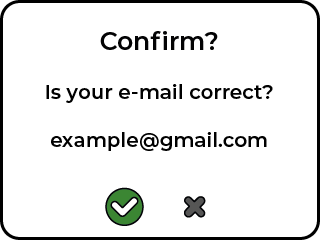
To complete pairing Bob to your account, you need to confirm your email address.
3
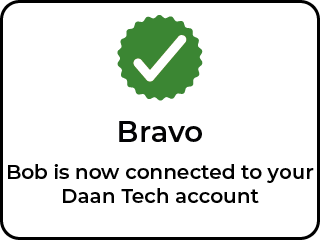
Your Bob is now paired with your Daan Tech account
ℹ️
If your Bob is connected to WIFI, we will automatically push the latest updates: Bob OS.
You will receive an email when a new update is available.
Your Bob will then automatically be updated when you restart it.
The content of this page is presented for information only, it does not in any way constitute a complete notice. For more information, please refer to Bob’s user guide.

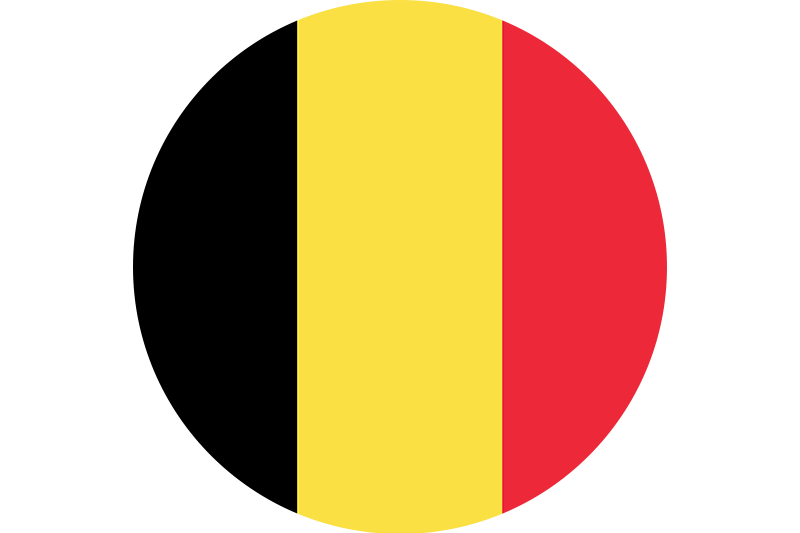 België | Belgique
België | Belgique 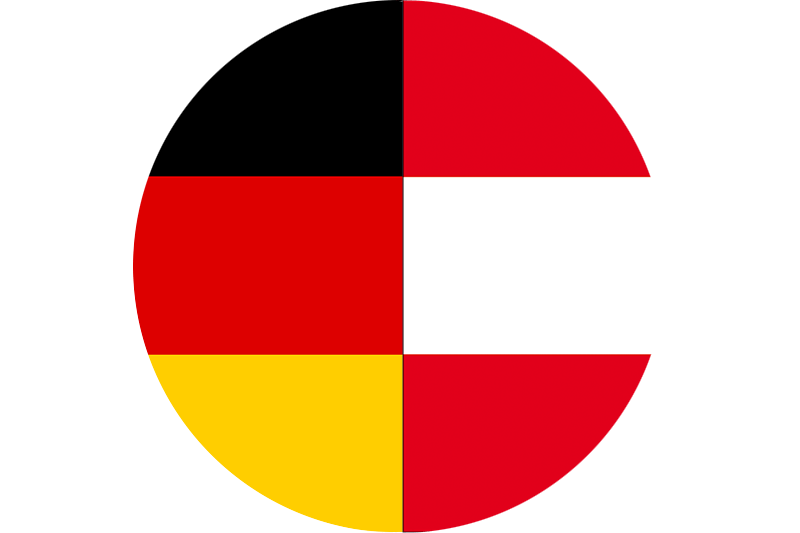 Deutschland | Österreich
Deutschland | Österreich  Croatia
Croatia 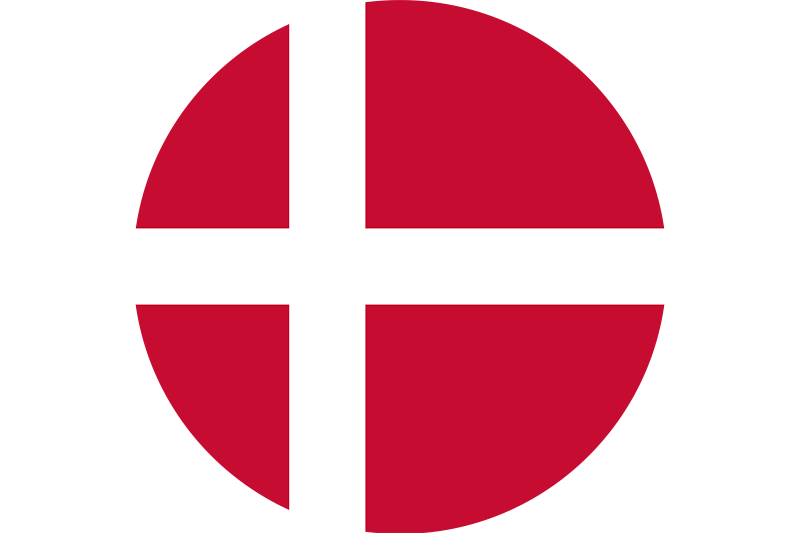 Denmark
Denmark  España
España 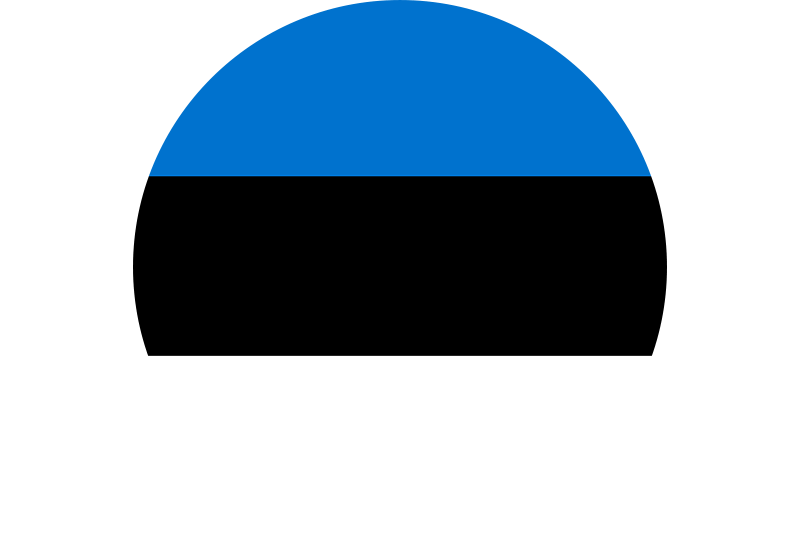 Estonia
Estonia 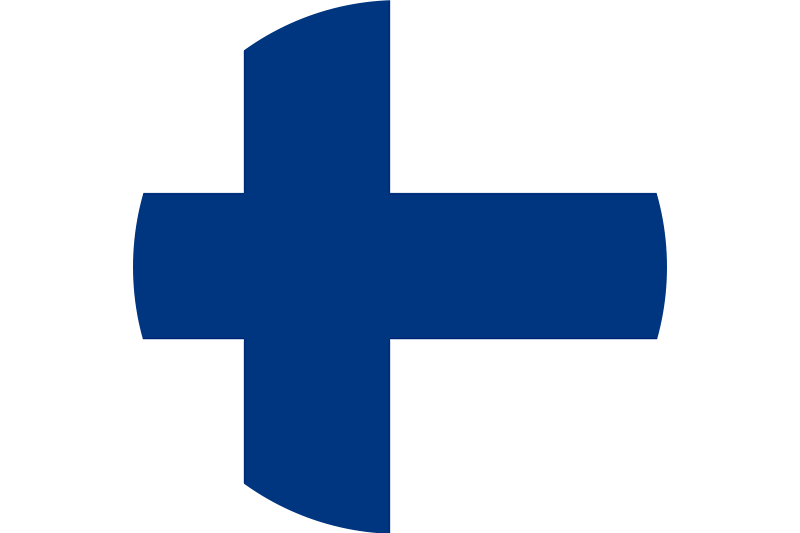 Finland
Finland 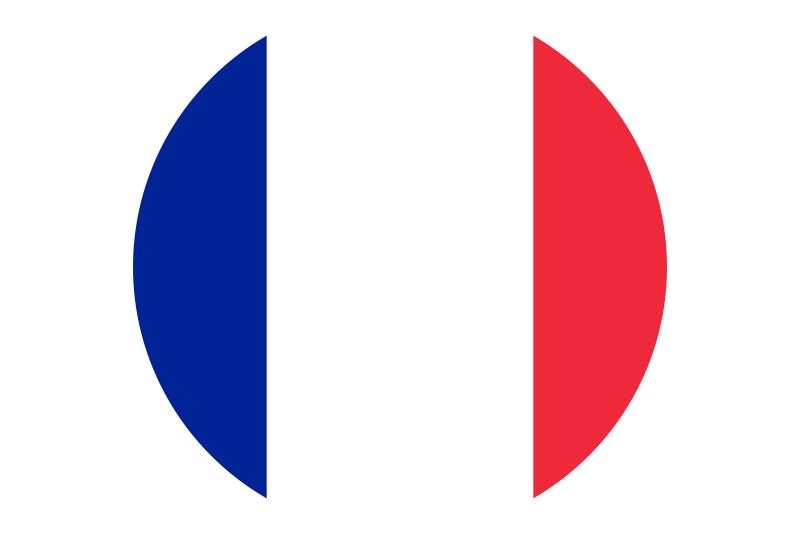 France
France 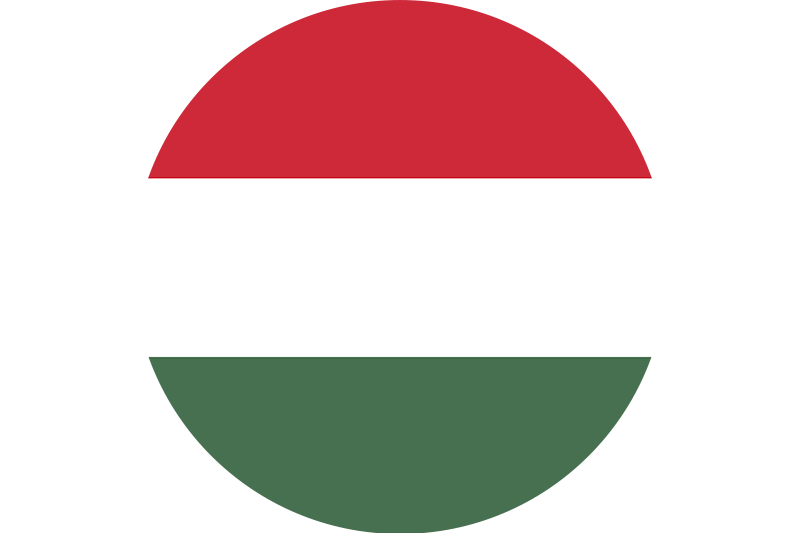 Hungary
Hungary 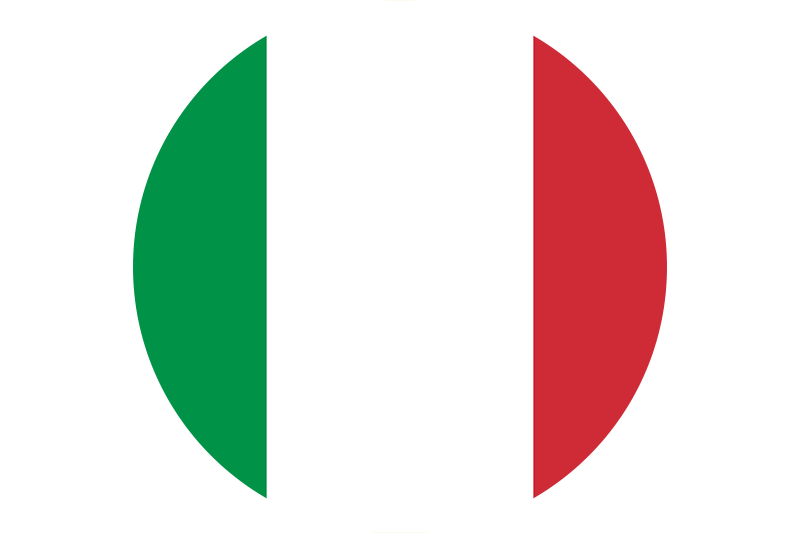 Italia
Italia 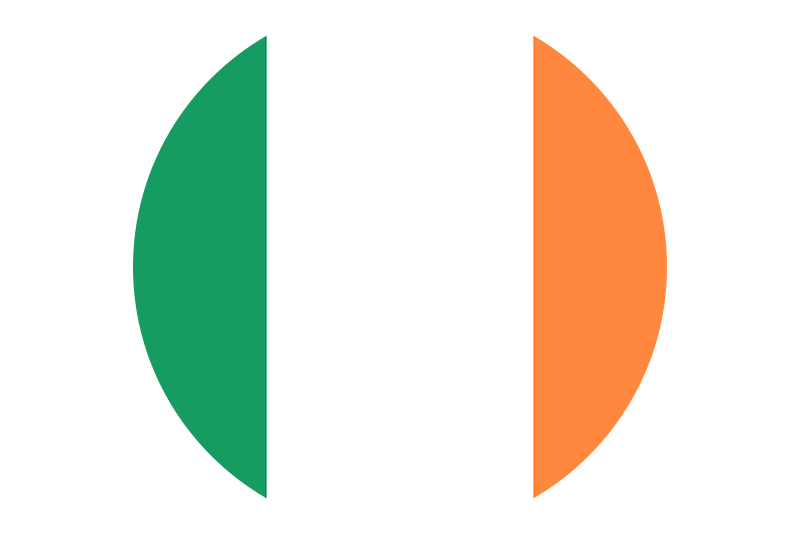 Ireland
Ireland 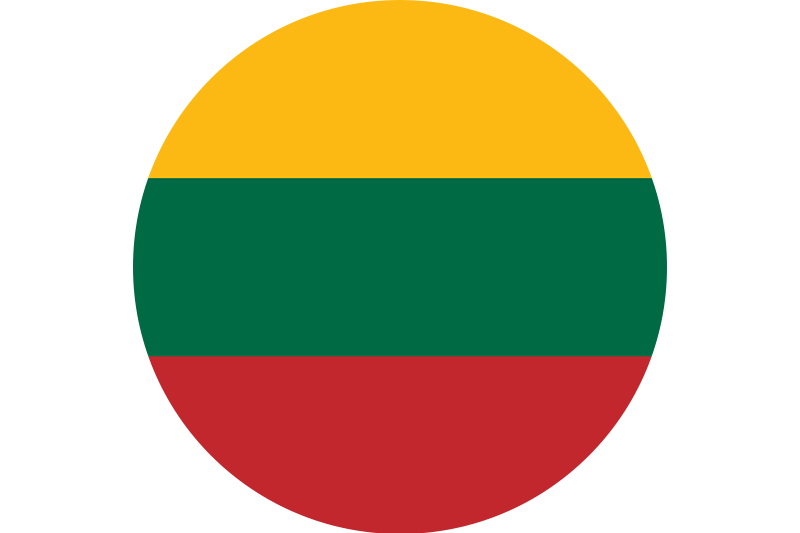 Lithuania
Lithuania 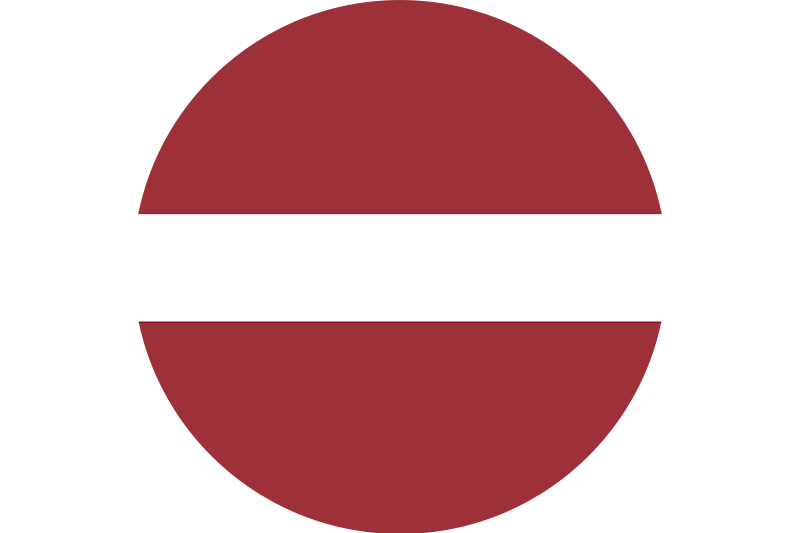 Latvia
Latvia 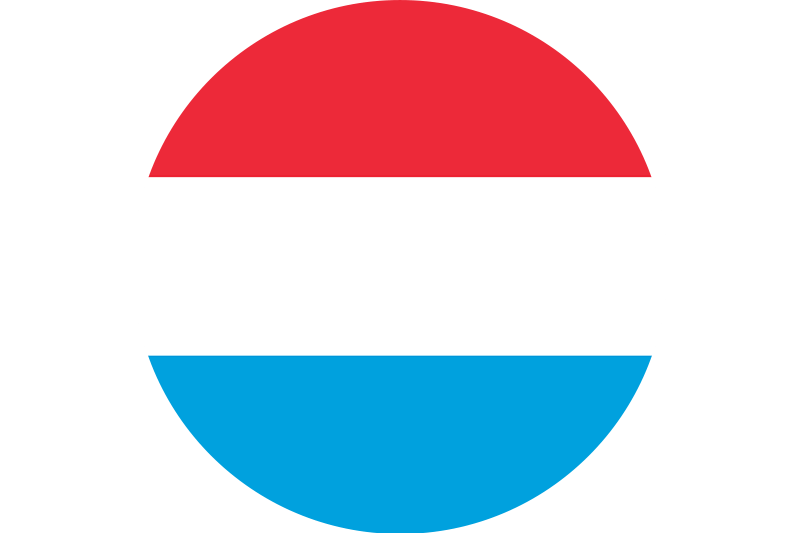 Luxembourg | Luxemburg
Luxembourg | Luxemburg 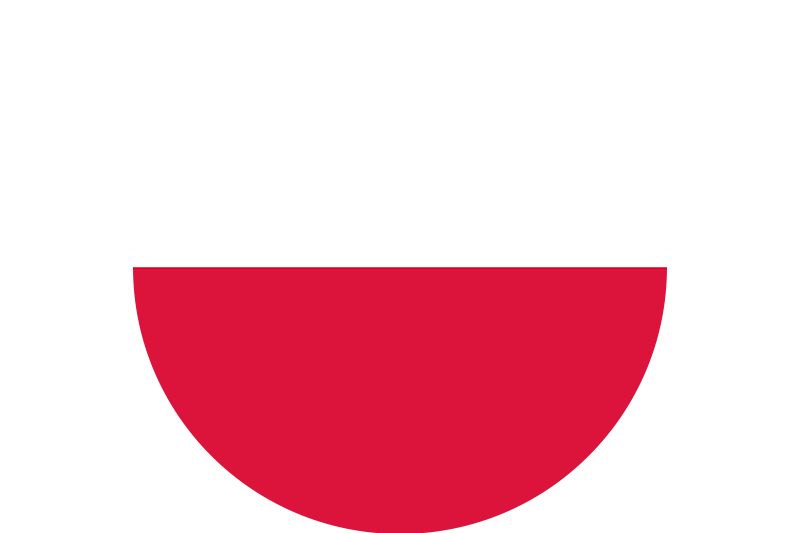 Poland
Poland  Portugal
Portugal 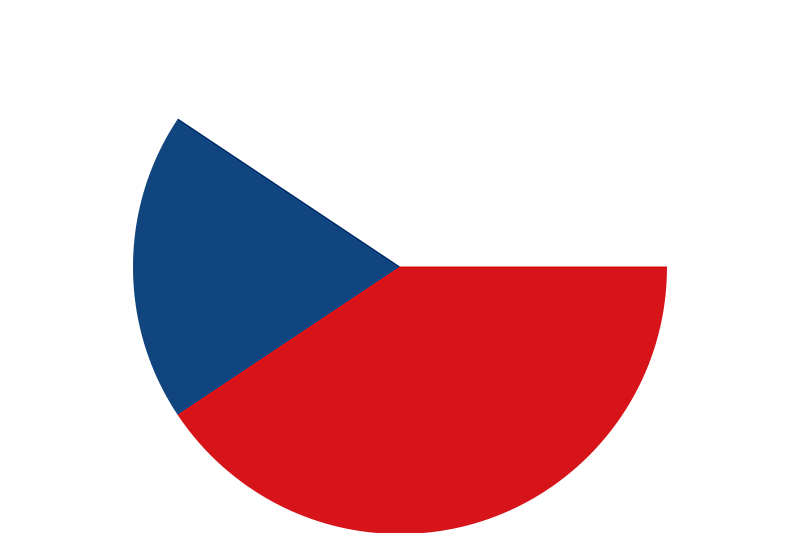 Czech
Czech 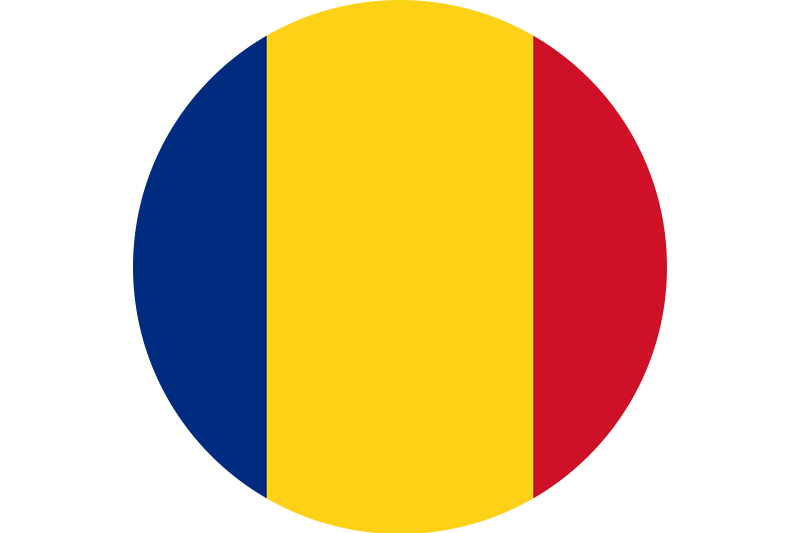 Romania
Romania 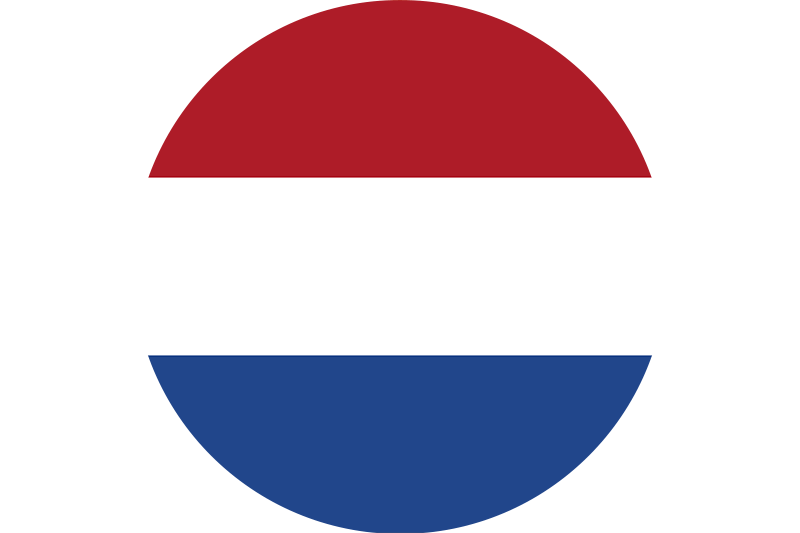 Nederland | Netherlands
Nederland | Netherlands 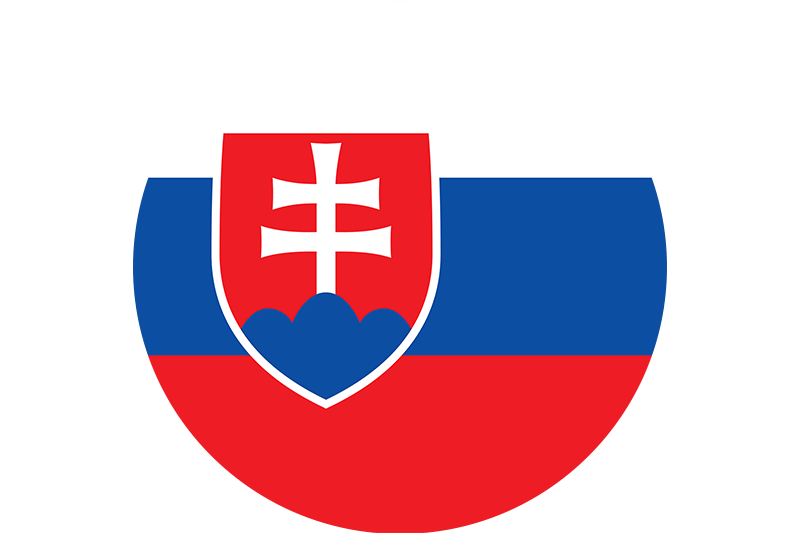 Slovakia
Slovakia 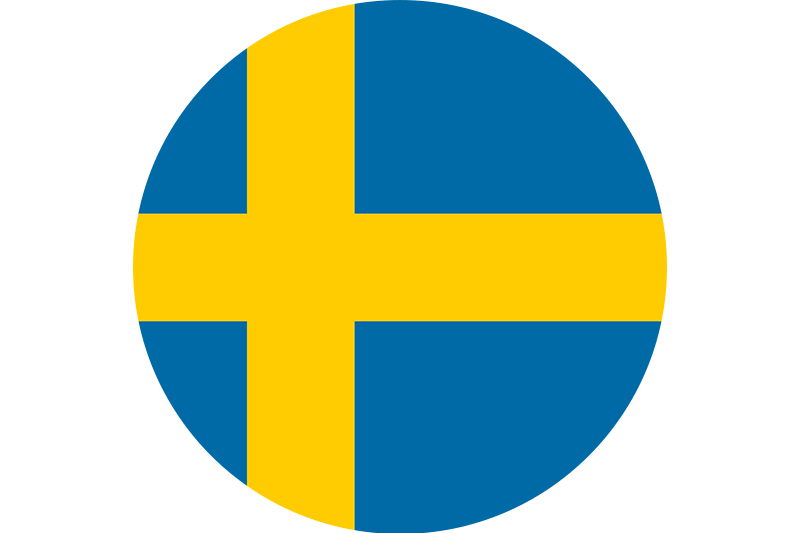 Sweden
Sweden 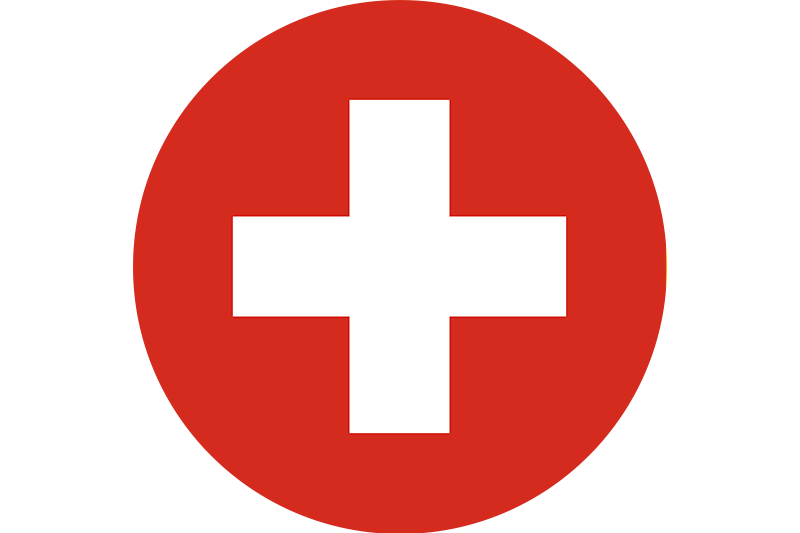 Switzerland
Switzerland 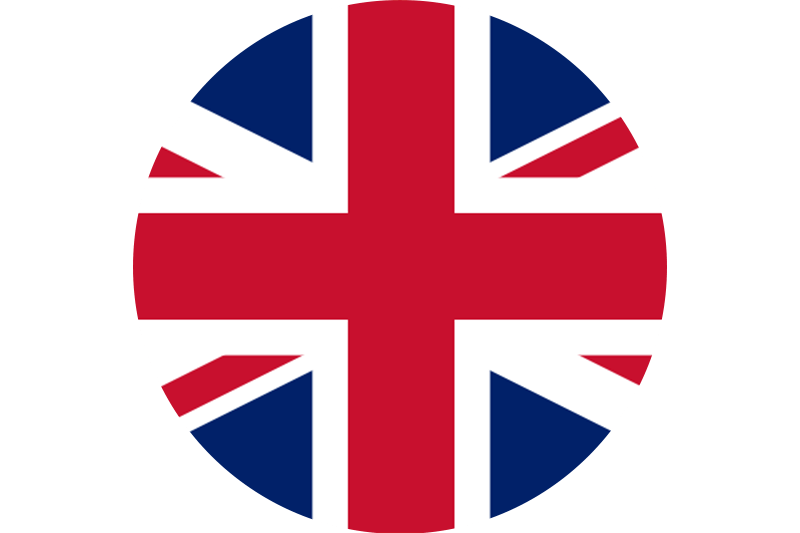 United Kingdom
United Kingdom 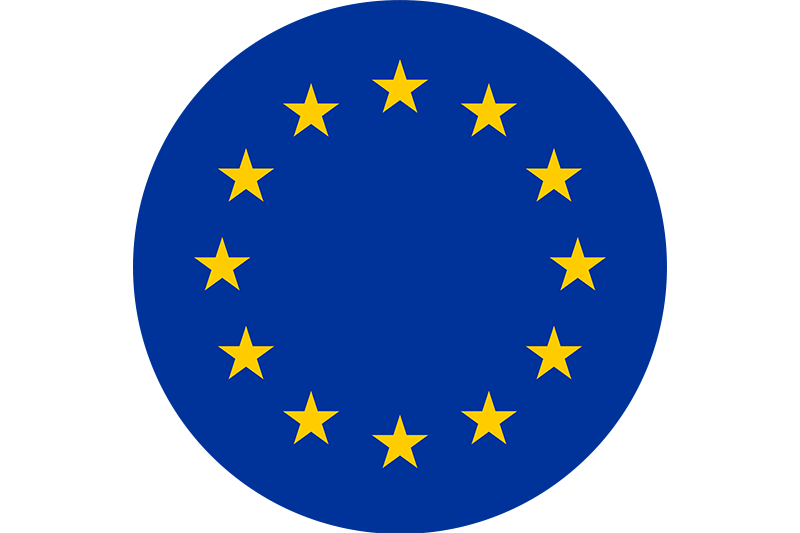 Other Europe
Other Europe 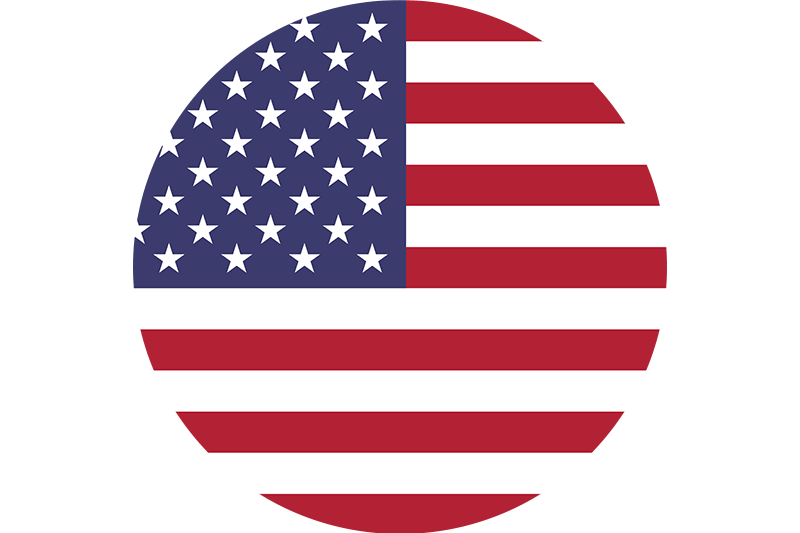 United States of America
United States of America 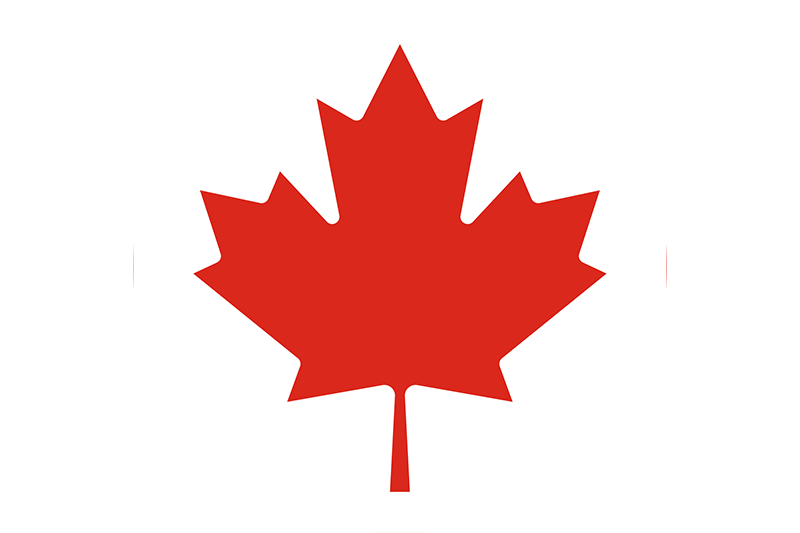 Canada
Canada 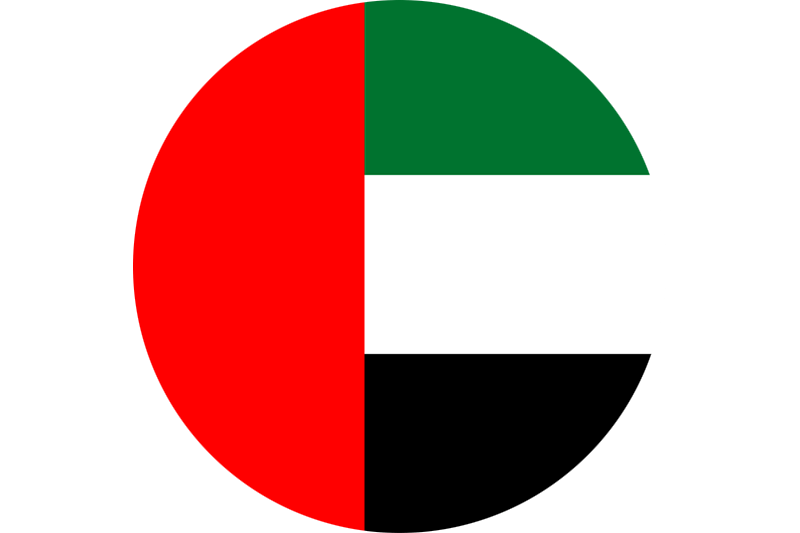 United Arab Emirates
United Arab Emirates  中华人民共和国 | China
中华人民共和国 | China 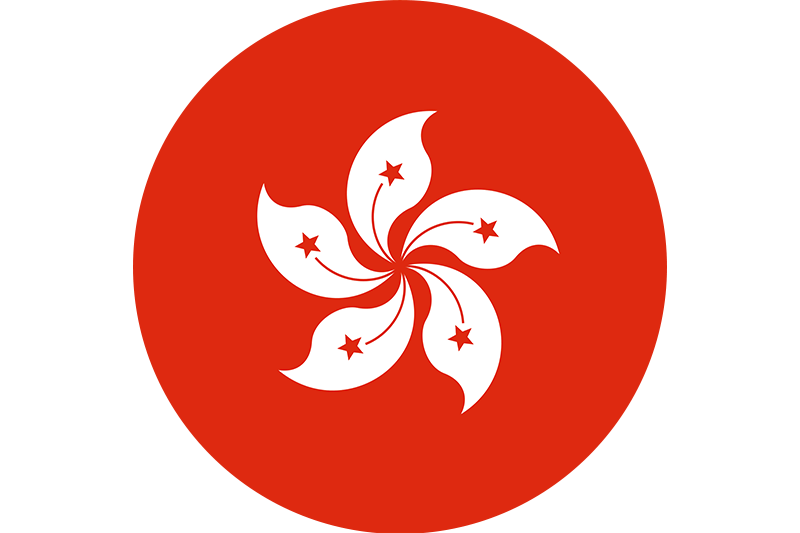 香港 | Hong Kong
香港 | Hong Kong 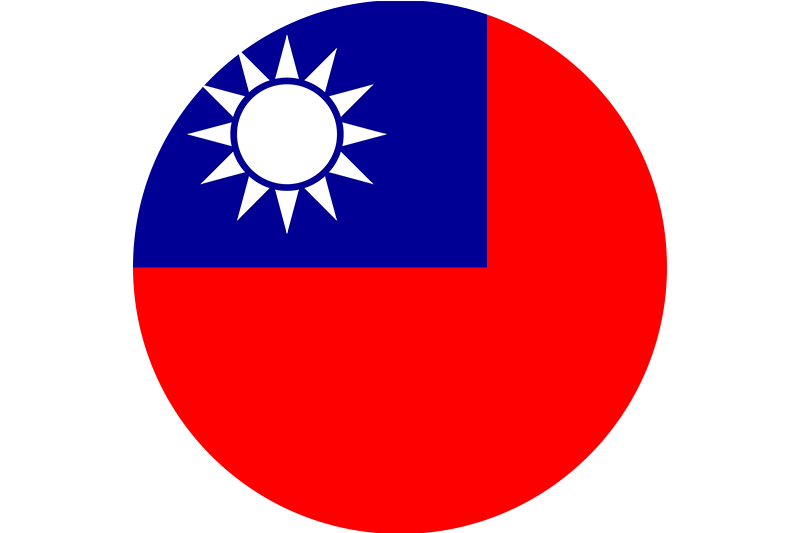 中華民國 | Taiwan
中華民國 | Taiwan 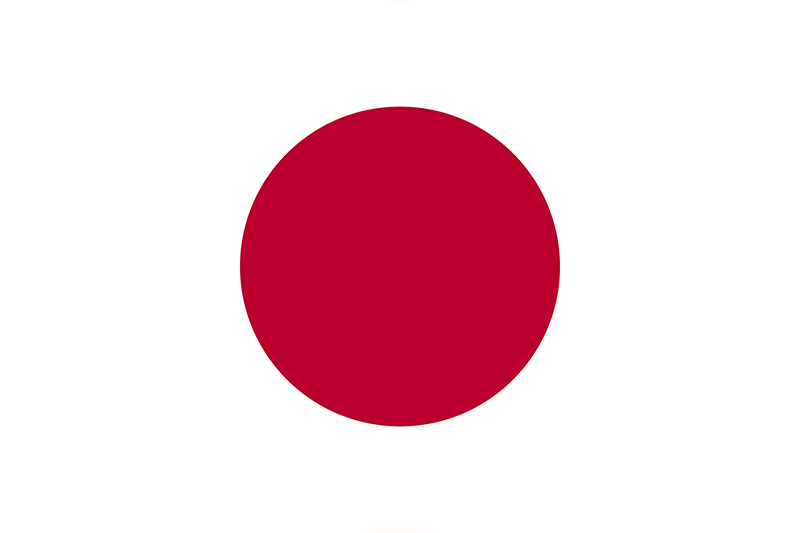 日本国 | Japan
日本国 | Japan 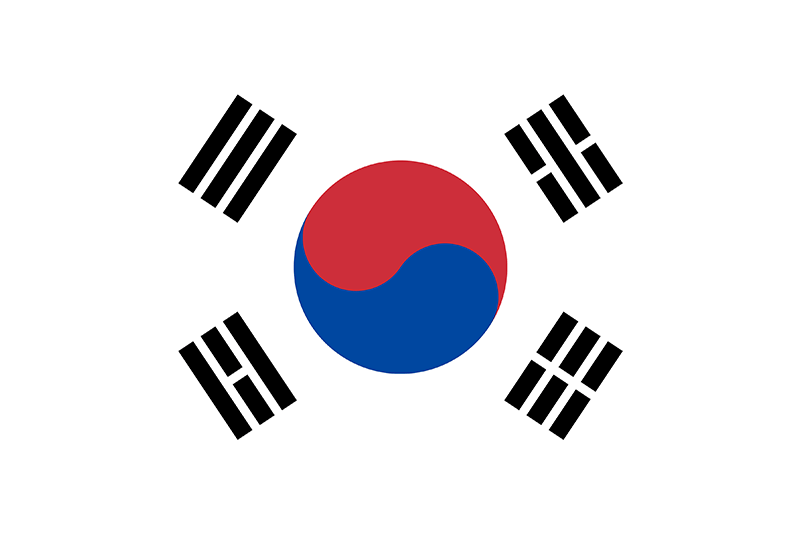 대한민국/大韓民國 | South Korea
대한민국/大韓民國 | South Korea 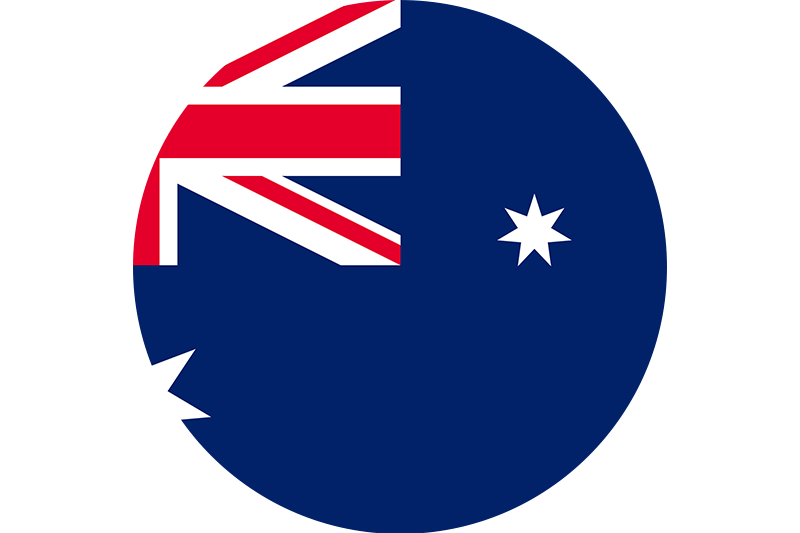 Australia
Australia 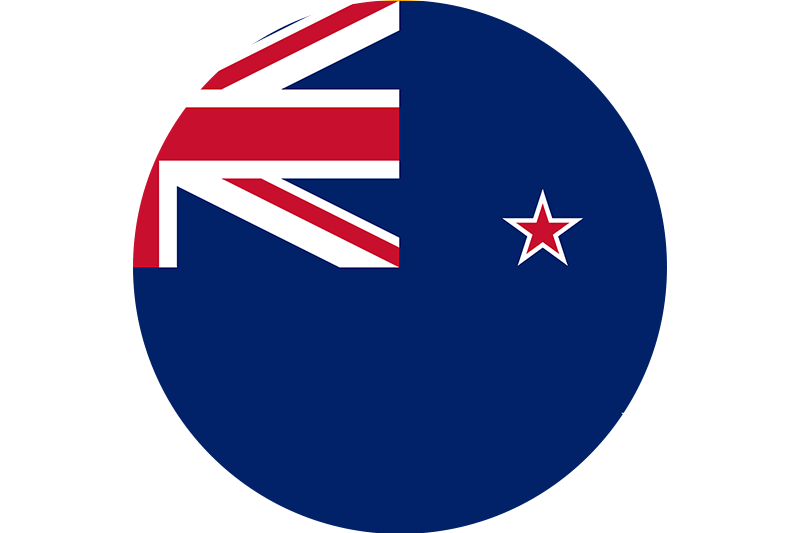 New Zealand
New Zealand 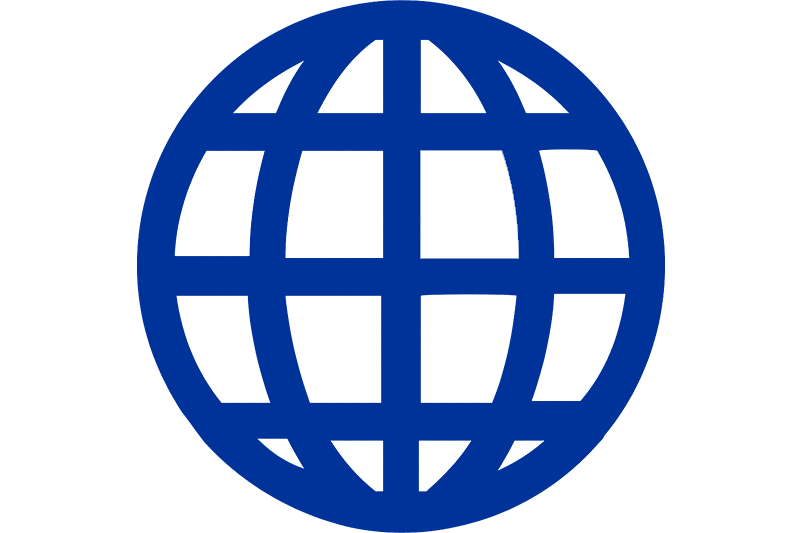 Other Countries
Other Countries 






